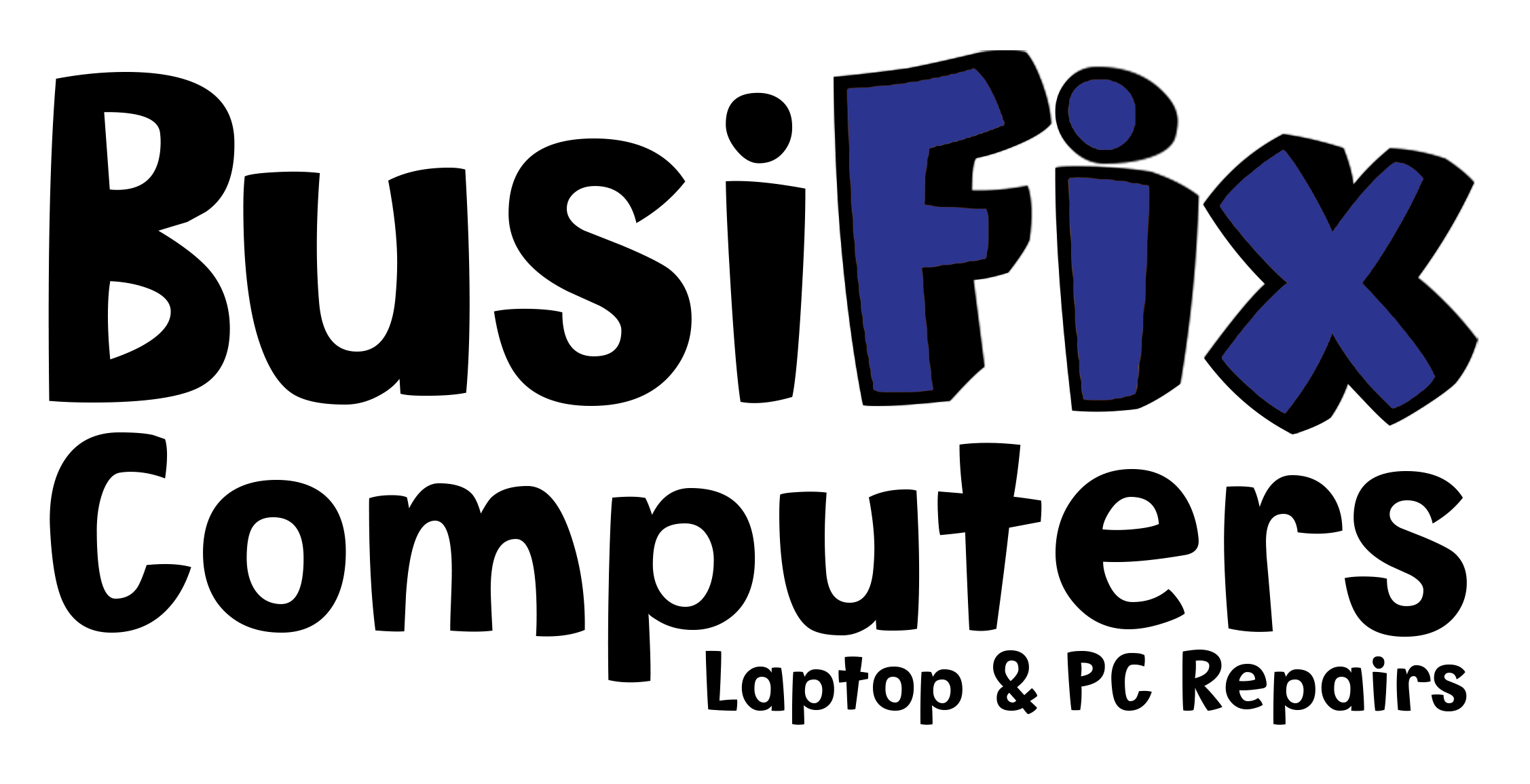This article describes how to prevent your Acer Aspire 5315 from switching itself off after just a few minutes of use.
The most likely reason your laptop does this is because the Central Processing Unit (CPU) is getting too hot.
Over time dust builds up inside the laptop and the thermal paste which aids the transfer of heat from the CPU to the heat sink dries up and hinders rather than helps the transfer of heat away from the CPU.
Luckily with the Acer Aspire 5315 it is a relatively easy job to clean out the dust and replace the dried up thermal paste with a new coating. This task does not require the laptop to come completely apart and the keyboard does not have to be removed.
Whenever I am taking a laptop apart I always remove the hard drive. This prevents loss of data. Undo the two screws circled to remove the hard drive cover, once the cover is removed the hard drive slides to the left and then lifts out.

Acer Aspire 5315 Underneath. Undo circled screws to remove hard drive cover and then slide hard drive to the left to remove
Next undo all the screws on the main compartment cover as shown below:
With the main compartment cover removed you will see the heat sink, fan and other main components.

Inside Acer Aspire 5315. Undo screws circled to remove fan. Pull cable from mother board that attaches the fan to the mother board. Pointed to by the arrow
You can see the dust build up on the fan. You need to remove the fan as dust collects at the top of it. You then need to remove the heat sink from the motherboard.
Now you should be able to see the dust. If there is no dust then your laptop is switching itself off for another reason.
Using a paint brush and a vacuum cleaner remove the dust from the fan and from inside the laptop (carefully).
Next the heat sink and CPU needs the dried old thermal paste removing, I use a paper towel and some a citrus based solvent. Do not remove the processor from the motherboard as it is easier to clean whilst it is in place.
Once cleaned they should look like this:
No apply fresh thermal paste to the processor.
Carefully put the heat sink back onto the CPU fix it using the screws, note that each prong on the heat sink has a number 1 through to 4, tighten in that order but not too tight.
Screw the fan back in and reconnect the fan to the motherboard.
Put the compartment cover back on. Fit the hard drive and put the hard drive compartment back on and then test the laptop.
All unedited photos and more for this article are here for you to use freely. Acer Aspire 5315 photos