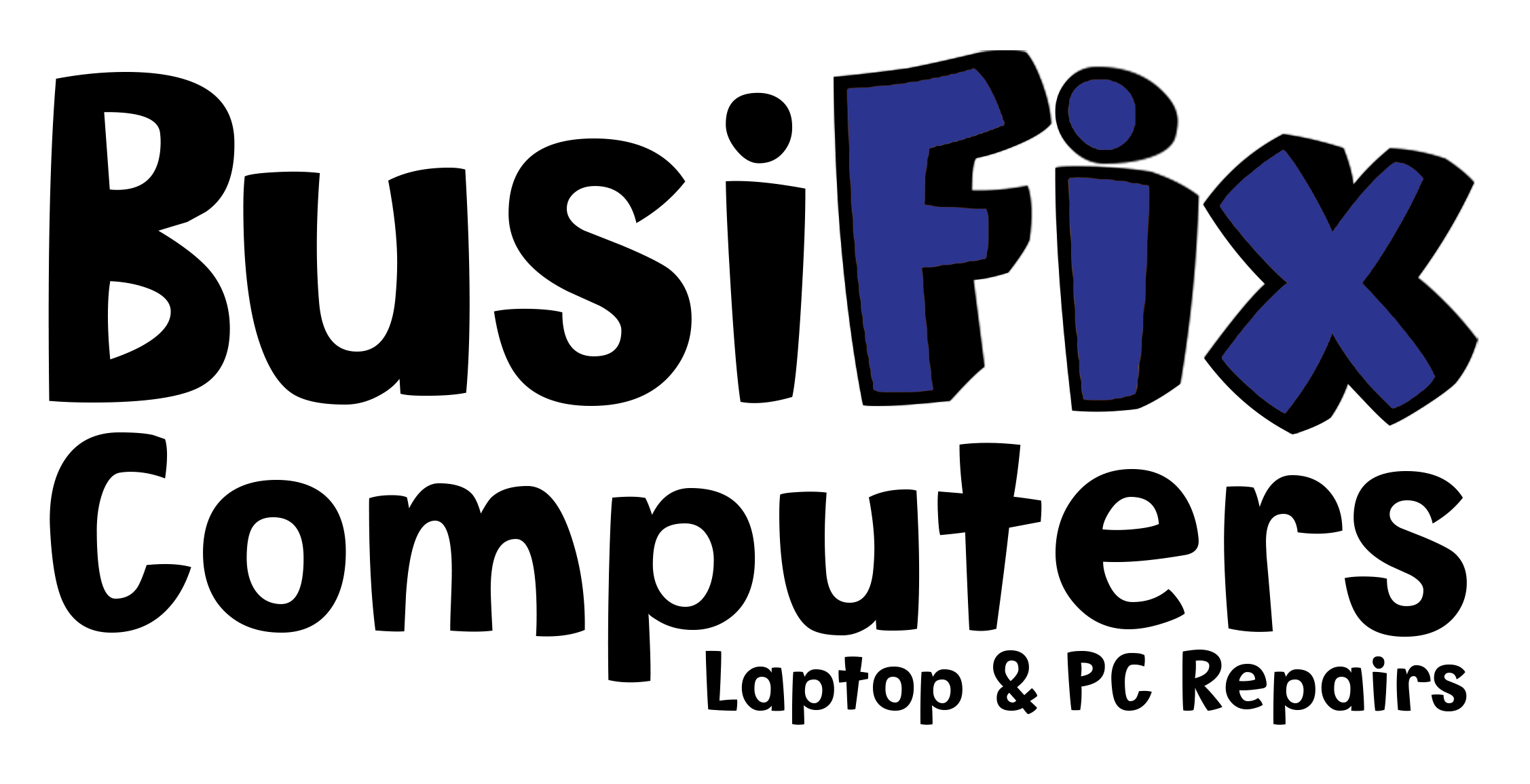1. Marry your smartphones, computers and tablets
“If you have to email something to yourself, or manually re-enter data on your computer, you’re doing something wrong. By syncing browsers, to-do lists, calendars and cloud storage across all your devices, you can save yourself the hassle of re-finding, re-entering and reorganizing data.”
2.Get Rid Of Duplicate Files
Getting rid of extra clutter is the best place to start. I mean, how many copies of your resume, or photos of your cat do you really need? (OK, maybe a lot, but you get my point.) Not only do duplicate files make your desktop look messy, but they obviously take up a lot of memory. “You’d be surprised how much storage is used up by duplicate files, whether they’re files you saved twice to different locations or multiple downloads of the same file,” said Natasha Stokes on Techlicious.com. The best way to track them all down, and delete them, is with an app such as Duplicate Detective. Download that, and get to it.
3. Create Large, Main Folders
Now that you’ve gotten rid of the excess, you’ll want to put the files that passed the test into folders. Which system you choose is up to you, as it should be based on your preferences. But one way to do it is with three large folders: one for things you made (resumes, Word documents, etc.), one for things your friends made (family photos, etc.), and for things made by the rest of the world (MP3s, movies, software, etc.), according to programmer Mark Virtue on HowToGeek.com. Sounds like that would about cover it.
4. Make Some Smaller, Sub Folders
Once everything is separated into your main folders, now you can make sub folders within each folder. (Is this getting confusing? I hope not.) “Each folder will present its own particular set of requirements for further sub – organization,” said Virtue. “For example, you may decide to organize your music collection into sub-folders based on the artist’s name, while your digital photos might get organized based on the date they were taken. It can be different for every sub-folder.” However you choose to organize the miscellany, it will all stay within those three original folders.
5. Erase Your Downloads Folder
No, you’ll never need that old concert ticket PDF, so go ahead and delete the contents of your downloads folder. “Open the Downloads folder, and view its contents by file type, then go through each category and drag the unneeded files to the Trash (Mac) or Recycle Bin (Windows,) or right click and select Delete (both Mac and Windows),” Stokes said. Then, you’ll be ready for all the new tickets and PDFs coming your way.
6. Choose A Pretty Desktop Background
By all means, use whatever image you’d like for your desktop — a serene beach, a hilarious meme, a vacation photo. But do choose wisely, as this is the image you’ll stare at all day long. “Choosing a wallpaper may seem like a trivial thing, but when you’re staring at it every day it can have an impact on your productivity,” noted Dachis. Busy prints? Maybe not the best selection.
7. Get Rid Of All Those Visible Files
Even if you’ve already made the three main folders mentioned above, you still might have some extra files scattered across your background. If so, move everything — including the three main folders — out of sight. Personally, I have one folder on my desktop that says “Desktop.” (Clever, I know.) I keep everything in there to avoid clutter, and so I can actually see my pretty desktop background.
8. Organize With Desktop Templates
If you like (or need) to see folders on your desktop, never fear — this tip is for you. Simply choose a desktop background with built-in organization, like these here, and then drop the folders under each category. “If you’d prefer to have software do the work for you, you have an alternative. Fences (Windows-only) is [an] … app that creates sections for all your current clutter,” Dachis said. Either way, it’s guaranteed to be the stuff your neat freak dreams are made of.
9. Delete Unused Programs
There’s no need to hang onto every program you’ve ever downloaded, especially if they’re just taking up space. “You can delete unused programs by dragging them from the Applications folder into the Trash,” Stokes explained. “This deletes most files associated with the app, such as data generated, but not preference files and support files.” You can click here for further rules for how to properly delete.
10. Do Something About All Those Photos
We all have roughly 55 million photos of sunsets and family and friends. You probably never look at them, but imagine how much it would suck if they were lost. That’s why you should consider putting all your pics in an external hard drive, which also means less clutter, and more space for other files. (Yay!) “Alternately, a cloud storage service for your photos can be a handy means of ensuring a backup even if your devices are lost or damaged,” Stokes said.
11. Put Some Thought Into File Names
It’s one thing to put files into folders, but it’s an entirely different thing to actually know what each file is. This is where file naming becomes very important. “Do not allow files to be created that have meaningless names like Document1.doc, or folders called New Folder (2),” Virtue warned. “Take that extra 20 seconds and come up with a meaningful name for the file/folder — one that accurately divulges its contents without repeating the entire contents in the name.”
12. Create A Working “To-Do” File
If you’re worried that important, current files might get lost in the mix, then create an “Inbox” folder to house all the stuff you actively need. “You can think of this folder as your ‘to-do’ list,” Virtue said. “You can call it ‘Inbox’ (making it the same metaphor as your email system), or ‘Work,’ or ‘To-Do,’ … whatever name makes sense to you.” This will become your go-to spot for current projects.
13. Actually Clean Your Computer
Once you go through all the hard work of making folders, renaming files, and moving photos around, you might appreciate actually physically cleaning your computer, as well. This includes dusting your keyboard, and disinfecting your mouse, but also wiping off that smudgy screen. “To see clearly again, all you need is a microfiber cloth and some simple cleaning solution,” noted John Patrick Pullen on Time. “Make sure your display is powered off (if it’s your laptop, power the whole machine down), and try wiping with the dry cloth first. If that’s not enough, spritz some cleaner onto the wipe, and give it a gentle polishing.” It should be shiny in no time.
14. Stick To Your Organization Plan
Once you come up with an organizational plan, make sure you stick to it. “You need to be disciplined — forever,” said Virtue. “Every new file you get, spend those extra few seconds to file it where it belongs. Otherwise, in just a month or two, you’ll be worse off than before — half your files will be organized and half will be disorganized — and you won’t know which is which.”
Being aware of your messy ways can help keep your computer organized. So store photos in one spot, always move your files into folders, and delete unused items, and you should be well on your way to much more organized technology.