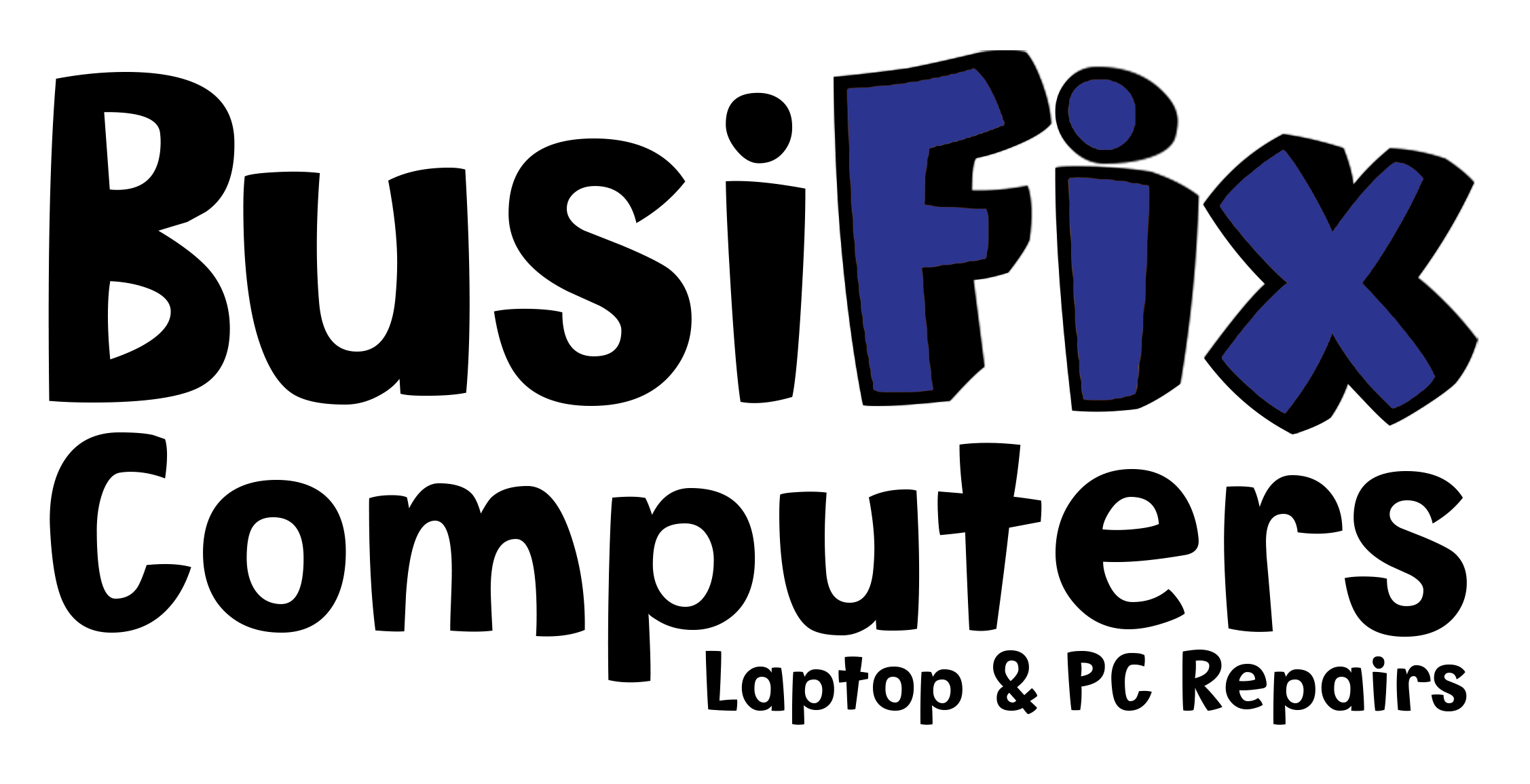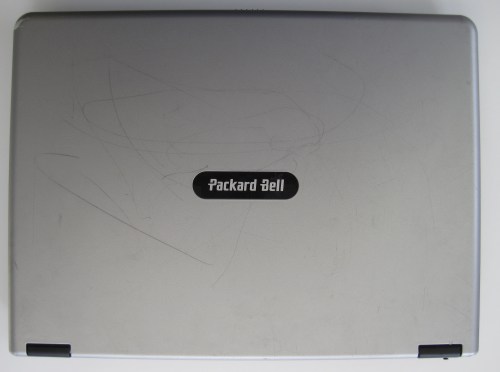I buy a lot of laptops, some for spares and others to resell. Here are my top tips when buying a used laptop that you want to use for office work or for your children.
Appearance when closed
Scratches and stickers are not deal breakers but they give you an idea of how the laptop has been treated. A new lid for a laptop will cost £55 upwards to replace if it is particularly bad.
If the owner gets the laptop out of a bag or sleeve it is a good sign. The scratches could be from the charger sitting next to the laptop in the bag.
Please don’t assume the laptop is no good because it is scratched.
Look at the corners of the laptop, you are looking for deep scratches or chips. These marks could indicate that the laptop has been dropped. A dropped laptop should be avoided unless the price is right as internal connections can come loose and the hard-drive could be damaged.
Next, look at the ports and sockets. People can be very heavy handed when putting chargers and USB devices into a laptop. This is a good example of misuse.
This laptop is an extreme example. Very rare that a power connector is forced backwards and the casing is cracked. This suggests that the laptop has been dropped with the charger in and probably a USB device plugged into the left socket. I bought this laptop for spares – screen and memory as hard drive could not be replied on.
Appearance when open
Open the laptop up.
 Again you are looking for visible defects. In this case it is clear that someone or something has been at the keyboard as there are many missing keys, a lot more than normal. You can also see a mark on the screen, find out if that is permanent or just muck. Look at the mouse keys, are they level with the case? Do they click when pressed and return to their correct position? Again look for marks where something could have been dropped on the keyboard or its surround. Look at the screen surround, the screws normally have rubber or vinyl covers on them, if you can see the screws then there is a good chance that the screen has been replaced, find out why it was replaced.
Again you are looking for visible defects. In this case it is clear that someone or something has been at the keyboard as there are many missing keys, a lot more than normal. You can also see a mark on the screen, find out if that is permanent or just muck. Look at the mouse keys, are they level with the case? Do they click when pressed and return to their correct position? Again look for marks where something could have been dropped on the keyboard or its surround. Look at the screen surround, the screws normally have rubber or vinyl covers on them, if you can see the screws then there is a good chance that the screen has been replaced, find out why it was replaced.
Turn the laptop on
Lightly press the power button. I say lightly as a worn out power switch can be a pain. Does the laptop start up into an operating system? Errors at this point could mean that the operating system has to be re-installed at best or that the hard drive has failed. Neither is a deal breaker but the price should be reduced for these issues.
Test the laptop
At this point I am assuming that the laptop has started and that you have a Microsoft Windows desktop in front of you. I am also assuming that the charger is plugged in.
Power and Charger: Is the laptop charging? There should be a battery icon at the bottom right of the desktop saying that the laptop is charging or that it is fully charged. If it says that the battery needs replacing then get the price reduced. Batteries on eBay go from £15 to £65.
Now remove the charger. What happens? If the laptop said it had more than 20% charge and the laptop shut off when the charger is removed then the battery needs replacing. Does the battery indicator stop saying that it is charging? It should.
Plug the charger back in. Does the laptop icon return to charging?
Does the charger connect well into the laptop. If you wiggle it does the laptop stop and start charging? If it does then a new charger (£6 to £30) may be required or worse still the power socket on the laptop needs replacing (£40+)
Look at the charger, what is the condition of the cable? Is the laptop plug a solid fit or is it wiggling from being pulled on?
Keyboard and mouse: Time to test the keyboard and mouse. Using the track pad lightly click on one of the desktop icons or the “Start” button. Again lightly so you can see if the button works well. Open up Notepad, Wordpad or Microsoft Word. Try as many keys on the keyboard as possible, try them with the <Shift> key. Make sure you try the <Enter>, <Arrow>, <Del> and <Tab> keys as these are really annoying if they do not work. Keys not working can be a simple issue (replace keyboard) or a deal breaker (Keyboard controller on motherboard failed, rare).
Whilst you are in Notepad, WordPad or Microsoft Word try left and right clicking with the track pad.
Screen: Are there any dead pixels, points on the screen that are the wrong colour. Not really a major issue but a very good negociating point. Are there any scratches, these show up best with a white background.
USB Ports: It is a good idea to take a USB Memory Stick with you when buying a laptop. Plug the stick into every USB port there is and make sure that the stick is shown in “My Computer”. If the computer switches off when the stick is plugged in it means there is a short in the USB socket. Reduce the price if the USB switches the laptop off or a USB port does not recognise that there is a memory stick plugged in.
WiFi: Make sure that the laptop can see wireless networks and that you can connect to at least one. Once connected make sure you can get a web page loaded. One like www.bbc.co.uk as the content is updated regularly.
If you can connect to a network but not load a web page then the laptop will need its settings looking at, nothing to worry about.
Sounds: There are two types of sound to listen for, ones the laptop is supposed to make and ones that it should not.
Sounds it should make include the Windows startup sound, sound through music and video and warning sounds. Any of these will prove that sound works. A quick test is to go onto www.youtube.com and watch a video. The video should play smoothly and sound should be in sync.
Sounds a laptop should not make are grinding sounds, a loud cooling fan and crunching sounds. Creaks on the screen hinges are ok. A loud cooling fan could mean that the laptop is running hot and will need cleaning out inside.
CD / DVD Drive: Take a music CD and a video DVD with you to test the DVD drive. Music should play and providing the laptop has DVD playing software the DVD should play. It is rare that a DVD player can play music CD’s but not play DVD’s so providing one of the two works all should be well. A new DVD write for a laptop is from £20 to £60. If the DVD drive is slot loading it is a lot harder to change as the laptop has to come to pieces.
Summary
Follow these simple checks when buying a used laptop and you will know what you are buying and more importantly you will be paying a fairer price if there are problems.